 | 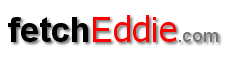 |
| | home | about us | search hints | add url | send an e-card | radio | games | feedback | | |
| send a fetchEddie e-card |
how to send a fetchEddie e-Card Send someone an-ecard with fetchEddie. It's so easy - it'll take about 2 minutes. You can even add music. Just follow the instructions below and make someone's day! After you have completed the card, you'll be shown a preview. If you don't like your card, you can edit it and then send it, or just cancel the request. The recipient will receive an e-mail advising where to find the card. |